Lesson Topics
Test & Activate apps
Custom app URL
An Afterpattern app is a website with its own URL (universal resource locator). By default, app URLs look like this:
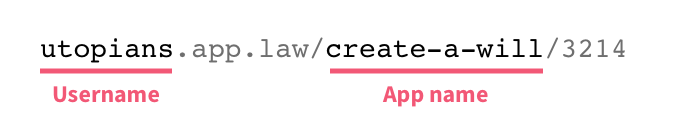
We designed these URLs to preserve your branding as much as possible (notice the domain is simply "app.law" and nothing about Afterpattern). By default, app URLs are customized with your username and the app's name.
If you have a Business or Enterprise Afterpattern subscription, you can further customize your app's URLs with a domain or subdomain.
How to change username & app name in URLs of existing apps
Remember, app URLs include your username and the app name. After you activate an app, you can't easily change the username + app name in its URL. We do this to increase the likelihood that old links to your app don't break.
To change the username: You must contact us directly. You can reach out via Slack or email us at hello@afterpattern.com
To change the App's name: Duplicate the app, change its name, and then re-activate it.
Portal URLs
An Afterpattern portal is a website with its own URL. By default, your portal URL looks like this:
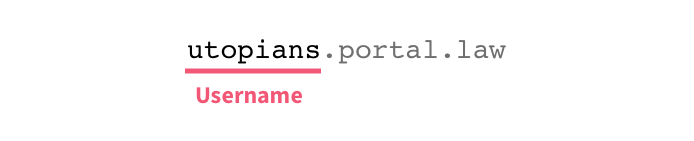
Currently, you can't customize your portal URL beyond editing your username (i.e. you can't host your portal on your own domain or subdomain).
Domain vs. subdomain
Your app is a website. As such, it has a URL (universal resource locator). URLs include the domain name (or just domain) of the website:

app.law is the default domain on which your apps are hosted.
It is possible that you already own a domain, in which case you will want to host your apps on a subdomain off of that domain, like this:
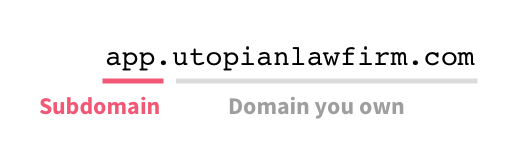
Although subdomains can be anything (in the above example, we use the word "app"), it's a good idea to use a relatively generic term since this subdomain will be used in all of your Apps URLs, like so:
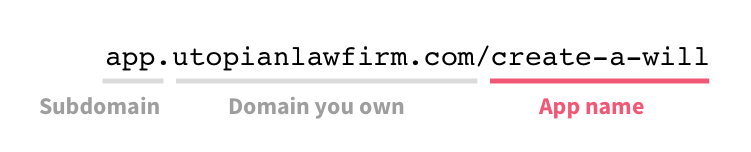
The process for setting up a domain vs. subdomain is the same.
Setting up your custom subdomain
To set up a custom subdomain, you need to make edits in two places:
- Afterpattern; and
- Your DNS provider.
Afterpattern edits
Go to Account Settings > Account:
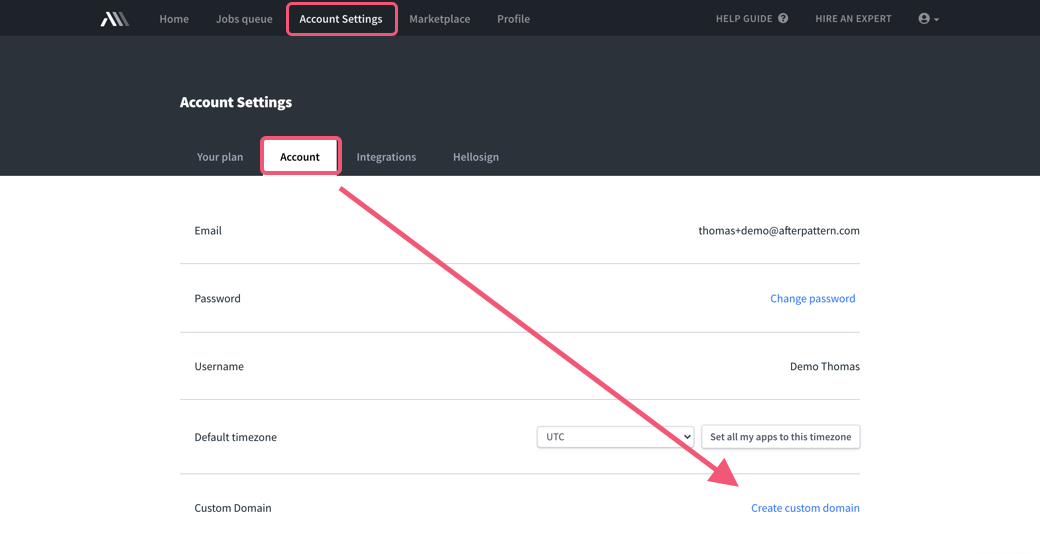
Enter your subdomain URL (or domain).
If you own utopianlawfirm.com and you choose "app" as a subdomain, you will enter this:
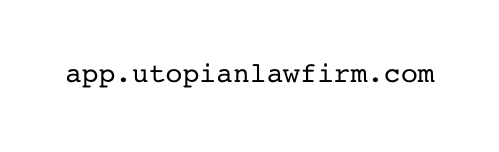
DO NOT include www., http://, or https:// in this URL.
All done, sort of...
Your custom URL is now pending validation. To complete this process, you must make edits with your DNS provider. Specifically, you must add CNAME records to your domain via your DNS provider's dashboard.
DNS provider edits
Log into your DNS provider's dashboard and add the CNAME records mentioned above.
There are many DNS providers (GoDaddy, Cloudflare, UltraDNS, DNSMadeEasy, etc). Each is slightly different, but generally speaking when you add a record you will need to specify the following:
- Record Type: select CNAME.
- Host / Name: see below
- Points to / Value: see below
- TTL ("time to live"): Set this as low as possible so that your records get validated as quickly as possible.
If you are setting up a subdomain, you must add 4 CNAME records to your domain, one for each of the name/value sets we provide:
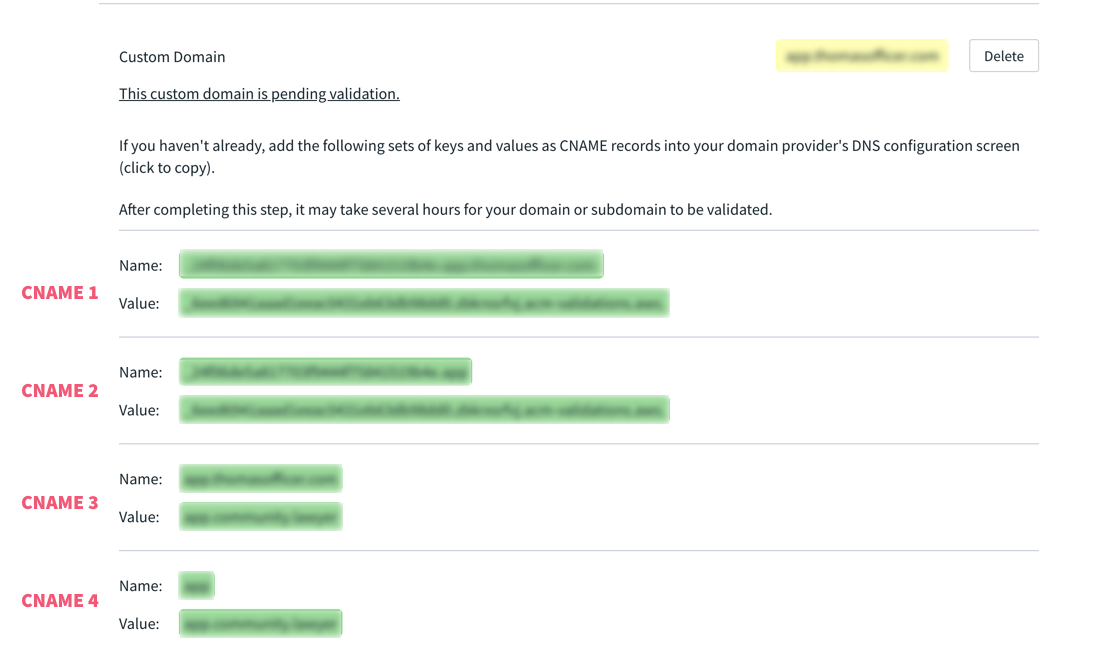
Using GoDaddy as an Example
In GoDaddy, the interface for adding a single record looks like this:
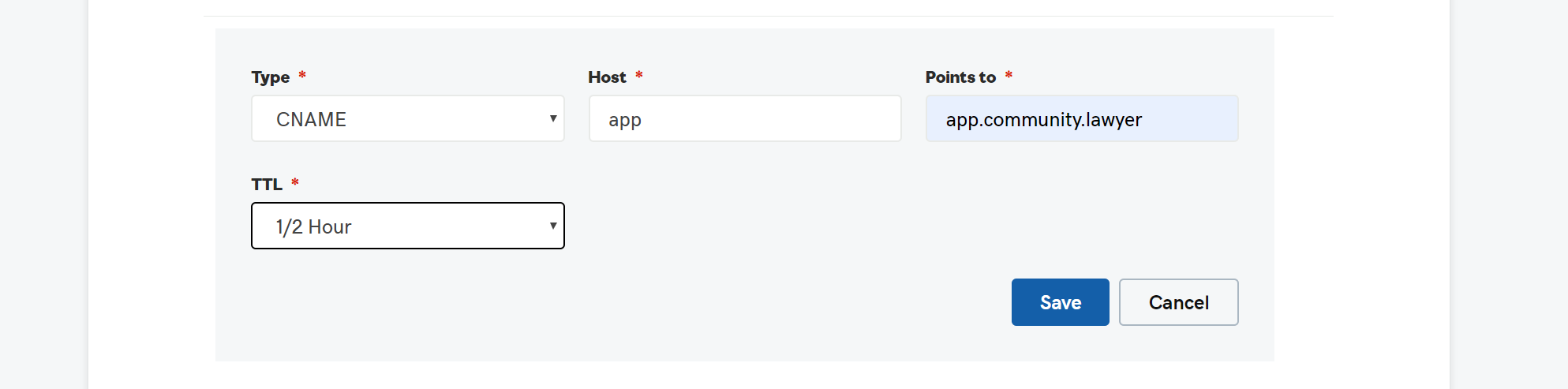
You will add 4 records for a subdomain. The type of record is CNAME, TTL is 1/2 hour, and the Host / Points to values are configured as follows:
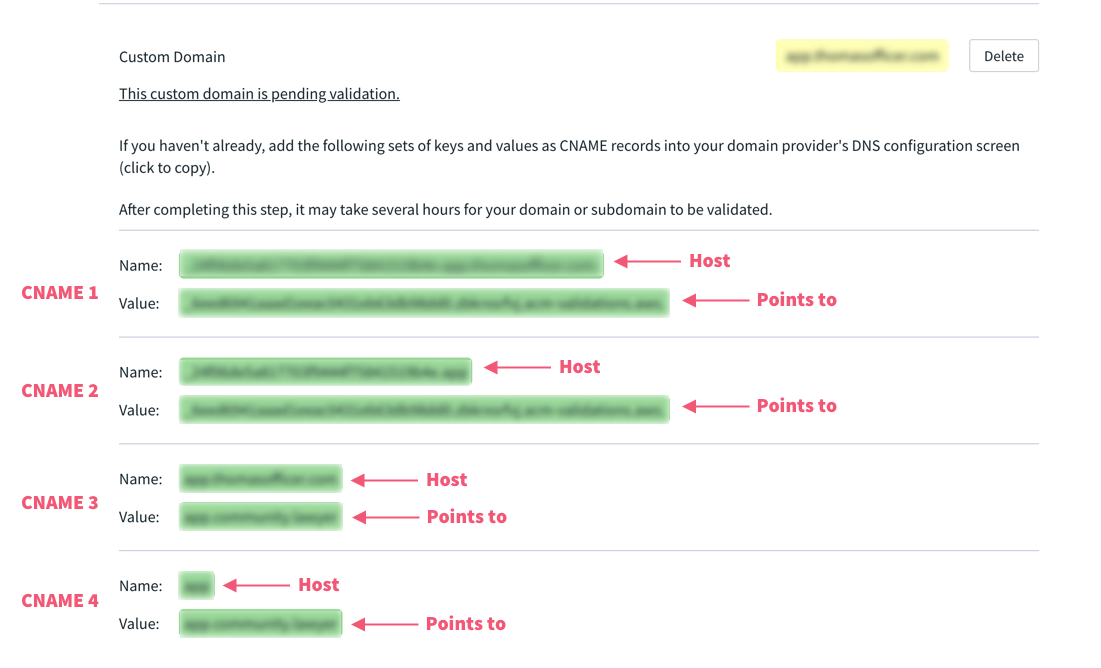
Unfortunately, we can't provide examples for all DNS providers, but the only thing should change across different providers is whether they use the terms Host / Points to or Name / Value.
🎉 All done!
Once all the required CNAME records have been added to your domain in your DNS provider account, you will have to wait at least 30 minutes for the validation process to complete -- sometimes the validation process can take hours.
When the validation process is complete, you will see a message indicating that Your custom domain has been validated under Account Settings > Account.
- If you don't see the validation message, try refreshing the page.
- If you still see that your domain is pending validation and it has been twelve hours or more, there may have been an issue with how you configured the domain or subdomain.
- If you encounter problems configuring your custom domain or subdomain, we strongly recommend you read the documentation provided by your DNS provider to see how to troubleshoot the issue. DNS providers may vary significantly in terms of their specific formatting and configuration requirements
Deleting your custom domain
To delete your custom domain or subdomain, go to Account Settings > Account and click the Delete button next to the URL you want to remove.
After doing so, your apps will no longer be accessible via that URL and will instead be hosted from the default Afterpattern app URLs.
Troubleshooting
2 / 4 CNAME records include periods at end of name/value
Depending on your DNS provider (GoDaddy, Wordpress, Google, etc...), you may need to delete the period that's include in 2 out of 4 of your CNAME records created by Afterpattern.
Your CNAME records can't be used for both a domain and subdomain
We recommending setting up a subdomain with the 4 CNAME records provided to you in Afterpattern. If you set up a subdomain, you do not need to also use these CNAME records for a domain; if fact you shouldn't as this will likely break the subdomain.
